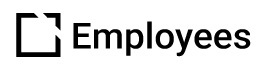Course States in Evolve
Outline
Building a course involves going through similar developmental stages. A course state can be used to categorize a course by the current stage of the development process.
This article provides an overview of course states in Evolve and their benefits.
Course States
A course can be in one of eight states:
- Editing
- In Review
- Reviewed
- In Translation
- Translated
- Publishing
- Published
- Locked
To change the state of a course, head over to the course's Settings > Course State > Set a Course State.

The benefit of course states
On the surface, a course state can be thought of as similar to tagging. However, course states are predefined and a course can only have one state at a time. Let's go over the benefits of using course states.
Automation: Unlike tags, the state of the course can be set up to automatically change based on certain actions performed on a course.
Control course access: Course states can be set up so when the course has a certain state the course content can not be edited.
Course preview sharing: Course states can be set up so that when the course has a certain state the course preview can be shared with those who are not registered users.
Course state settings

By default, the state of each course is changed automatically based on the behavior of each state. You can use the course state settings in each course to stop automatic course states and to manually set the current state of the course.
When the current course state allows the course to be shareable a button will appear which you can use to get a shareable link. This shareable link can be used to view a live preview of the course without having to sign into Evolve.
Course search by state

You can search for courses in the courses page by one or more states by using the search panel and selecting the states you want to use for your search.
Course activity
When the state of a course changes either manually or automatically it can be tracked in the course activity. You can view the course activity by navigating to the Course Activity section in the course settings.


Did this article help?
Let us know by leaving a star rating or review at the top of this article.