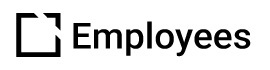Evolve Account Overview
Outline
Your Evolve Account allows you to easily manage user accounts, billing details, and access your Evolve site.
In this article, we'll explain how you can access your Evolve Account from your Evolve site and then be used to execute a variety of tasks.
What is your Evolve Account?
Once you have created your Evolve Account, you can do the following:
- Start a free trial of Evolve
- Launch your instance of Evolve
- Edit billing and subscription details
- Add and remove licensed users
- View and download invoices
Access Your Evolve Account
Within your Evolve site, click Account > My Account.

You will then be redirected to your Evolve Account where you can enter your Evolve Account login credentials to gain access to your dashboard.

Add or remove licenses
From your Evolve Account dashboard, click Edit subscription in the upper right-hand corner:

Next, click Change under the Users menu tab.
A license pop-up will appear; use the Add and Remove buttons to change the number of licenses currently available.
To note, a default value of 5 listed. Increase or decrease the number of licenses as needed and click Save.
View invoices
Invoices are available to view and download no matter your subscription cycle (for example, monthly or yearly credit card payments or yearly invoices).
A new invoice is also generated every time you increase or decrease your number of licensed users.
To view your invoice, click Edit subscription > Invoices.

You will then see links for invoices that have been generated for your subscription. Click the download symbol (the downward pointing arrow) to download the selected invoice to your device.
Update credit card details
From your dashboard, click Edit subscription located in the upper right-hand corner of your screen.
This page details your recent charges and the number of licenses currently active. To change your existing credit card details, click Change in the Paying tab.
You'll then be able to edit your card details.
Cancel your Evolve Subscription
From your dashboard, click Edit subscription located in the upper right-hand corner of your screen. In the pop-up window that appears, click End subscription.
Please note that canceling your Evolve subscription will also remove your Evolve account.

Note: Once you have canceled your subscription, all of your data will be removed from our servers, and will not be recoverable.
If you wish to keep Evolve courses, please publish them in Offline mode prior to canceling your subscription. If you choose to re-subscribe to Evolve in the future, you can then import your saved course content to your new system.

Did this article help?
Let us know by leaving a star rating or review at the top of this article.