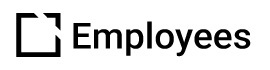Evolve Sign-up & Account Overview
Outline
Overview
This article will walk you through how to sign up for Evolve as an Account Owner and how to manage your Evolve instance, including switching between the different Evolve plans and cancelling and renewing your plan as needed.
Note: This guide is not applicable to Enterprise customers. If you are an Enterprise customer, contact Customer Care if you wish to make changes to your account.
Signing up with Evolve
- Navigate to the account creation page via the link below:
Evolve Account - Signup

- Fill out all fields in the Your Details section.
Note: You can edit your Evolve domain URL as needed. Only lowercase letters are allowed.
Note: The work email you input will be the Account Owner's email.
- When finished, click Save Details.
- Select your desired Evolve plan: Team Trial, Personal Plan, or Team Plan.
- You can toggle between Monthly and Yearly for Personal and Team plans.
- You can click Plan Details for each option to see what each plan includes.
- You can click Contact us to learn about Enterprise plans and the Intellum Platform.
- After you've selected your Evolve plan, select the checkbox below Order Summary to agree to the Terms of Service.
- Click Checkout when you are finished. You will be directed to the Stripe payment page.
Evolve Team Trial
Follow these instructions if you selected an Evolve Team Trial:
- In the Stripe payment page, verify that your email address is correct.
- Click Start trial.
- Navigate to your email account and find the Welcome to Evolve email you should have received. If the email does appear, contact Customer Care.
- In the email, click Sign In To Evolve. You will be directed to the Welcome to Evolve page.
- In the Welcome to Evolve page, confirm that the First Name and Last Name fields are accurate.
- Create an appropriate Password and confirm it.
- Click Submit when you are finished. You will be directed to the Courses page of your Evolve instance.
Evolve Personal Plan & Team Plan
Follow these instructions if you selected an Evolve Personal Plan or an Evolve Team Plan:
- In the Stripe payment page, verify that your email address is correct.
- Fill out the Card information, Cardholder name, and Country or region fields.
- Click Subscribe.
- Navigate to your email account and find the Welcome to Evolve email you should have received. If the email does appear, contact Customer Care.
- In the email, click Sign In To Evolve. You will be directed to the Welcome to Evolve page.
- In the Welcome to Evolve page, confirm that the First Name and Last Name fields are accurate.
- Create an appropriate Password and confirm it.
- Click Submit when you are finished. You will be directed to the Courses page of your Evolve instance.
Evolve Account Overview
In the Courses page of your Evolve instance, click the Welcome to Evolve course for an introduction to Evolve.
Adding Users
- In the Courses page, click Users in the left-side bar to navigate to the Users page.
- In the Users page, click Add User at the top of the page and fill out all fields in the popup to add more users as allowed (Team Trial and Team Plan only).
- An invitation email will be sent to the email address of the added user. When the user accepts the invitation, they will be required to create a password for their account.
Managing Your Evolve Account
- In any non-course page, click Account in the top right of the screen and then My Account to navigate to Stripe Billing.
- In Stripe Billing, you can review your Evolve plan details in the Current Plan section.
- You can review your credit card info in the Payment Method section.
- Click Add payment method to add an additional credit card.
- In the Billing and Shipping Information section, click Update information and fill out the fields as needed.
- You can review your invoices under Invoice History.
- Click a listed invoice to navigate to the invoice page where you can download the invoice and the receipt.
Evolve Team Trial
Follow these instructions if you're on the Evolve Team Trial and wish to switch to a paid Evolve Team Plan:
- In any non-course page, click the banner noting how much time is left for the trial in the bottom left to navigate to Stripe Billing.
- In Stripe Billing, click Add payment method to navigate to the Select a payment method page.
- Fill out the credit card info and click Update to add the credit card as a payment method.
- You are now in a paid Evolve Team plan.
Note: You will not be billed for the paid Evolve Team plan until your free trial finishes.
Evolve Personal Plan & Team Plan
Follow these instructions if you're on a paid Evolve plan and wish to switch to a different type of paid Evolve plan or change the number of users in your plan (Evolve Team Plan only):
- In Stripe Billing, click Update plan.
- Select your desired plan. You can choose between monthly and yearly payments.
- Choose the number of users under Quantity if you're switching to a Team Plan or modifying your current Team Plan. You must have at least three users.
- Click Continue and then Confirm to switch to your new plan.
Cancelling & Renewing Plan
- If you wish to cancel your plan, navigate to Stripe Billing and click Cancel plan.
- Review your current plan as needed and click Cancel plan again.
- Submit optional feedback about why you are cancelling your subscription.
- If you wish to renew your plan, navigate to Stripe Billing and click Renew plan.
- Review your current plan as needed and click Renew plan.