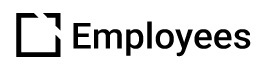Translate a Course
Outline
This article walks you through the process of translating an Evolve course.
Overview
Translations are created in the course Versions settings in the Language Versions tab. There are 3 different file formats you can use to translate your courses:
- XLIFF 1.2
- JSON
- HTML - Before using, please ensure your file contains valid HTML markup by using the free W3C Markup Validation Service. The HTML markup must also match the structure of the original HTML translations file exported from Evolve to import correctly.
As an important note, check which file types your external translation tool supports before exporting.
Things to note
There are two ways to translate a course:
Create language versions manually using the Add Manual Language Version button. This is when the user will translate the courses or make changes using the Evolve editor only.
Export translation files from the default course. Export the file to translate outside of Evolve, and on import it will create or update an existing language version.
Translation files can only be exported from the default course. This is to ensure that the Default is always the single source of truth.
In most cases, you will not need to use the Add Manual Language Version button, as the language version is automatically created when importing your translated file. You may only wish to use this if you are manually editing small portions of a course. For example, British English to American English or specific assets.
Export your file
To export your file, follow the instructions below:
- Click the correct file format from the dropdown list.
- Click Export File.

Import your file
Once the file has been translated, select Choose File and choose your translated file to import. Ensure the file format drop-down is set to the same format as your file.

You can then either create a new language version or update an existing language version.
Create a new language version
- Import your file
- Click Create Language Version.
- Enter Version Title — we recommend using language codes
- Set whether it’s right to left language.
- Click Import Translation.
- Language version is then created in Evolve.
Update an existing language version
- Import your file.
- Click Update Language Version.
- Choose which language version you want to update from the drop-down.
- Click Import Translation.
- The existing language version is then updated in Evolve.
The previous language version will be overwritten by updating it.
Publish a language version
To publish a language version, follow the steps below:
- Select the language version you wish to publish.
- Click Publish.
- Follow your normal publish settings.
This will need to be done for each language version you want to publish.

Did this article help?
Let us know by leaving a star rating or review at the top of this article.